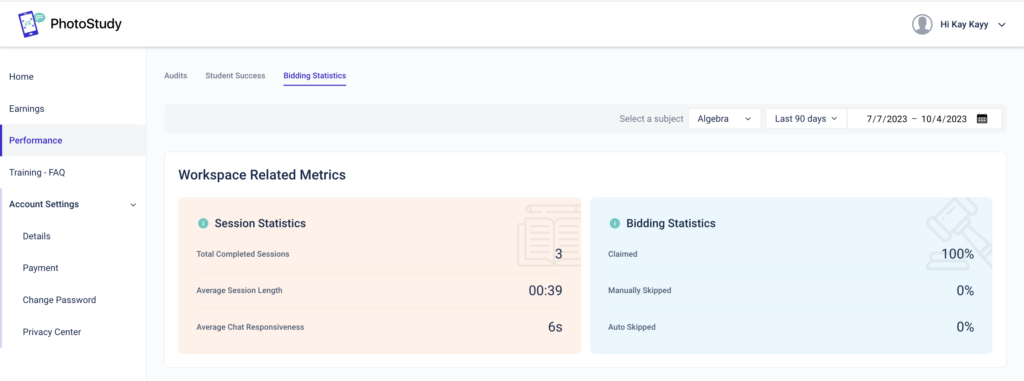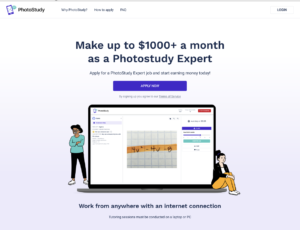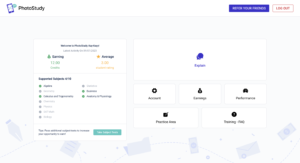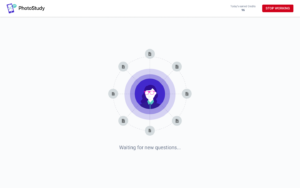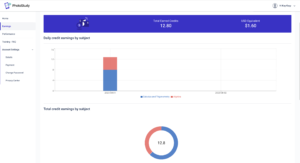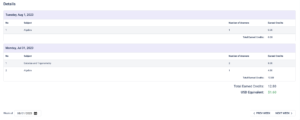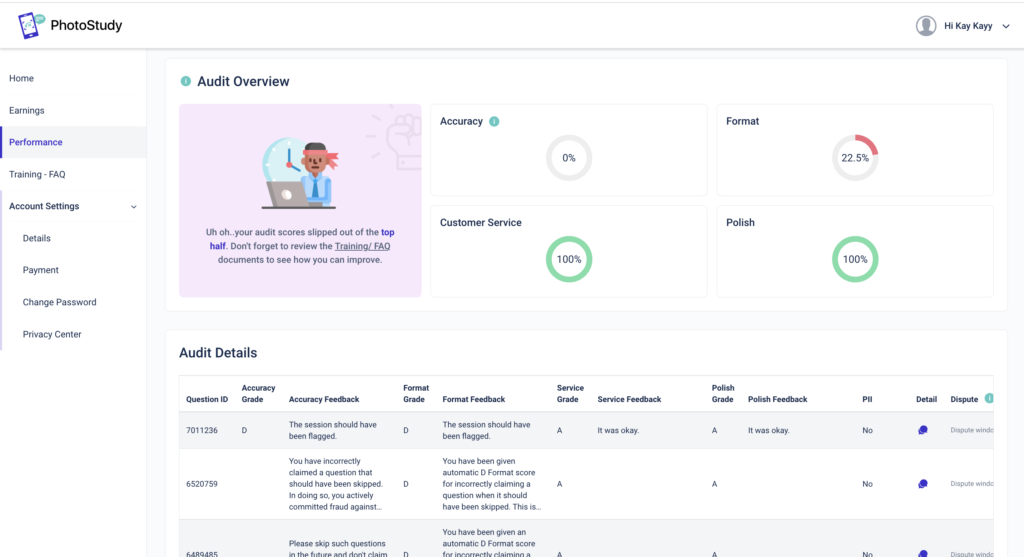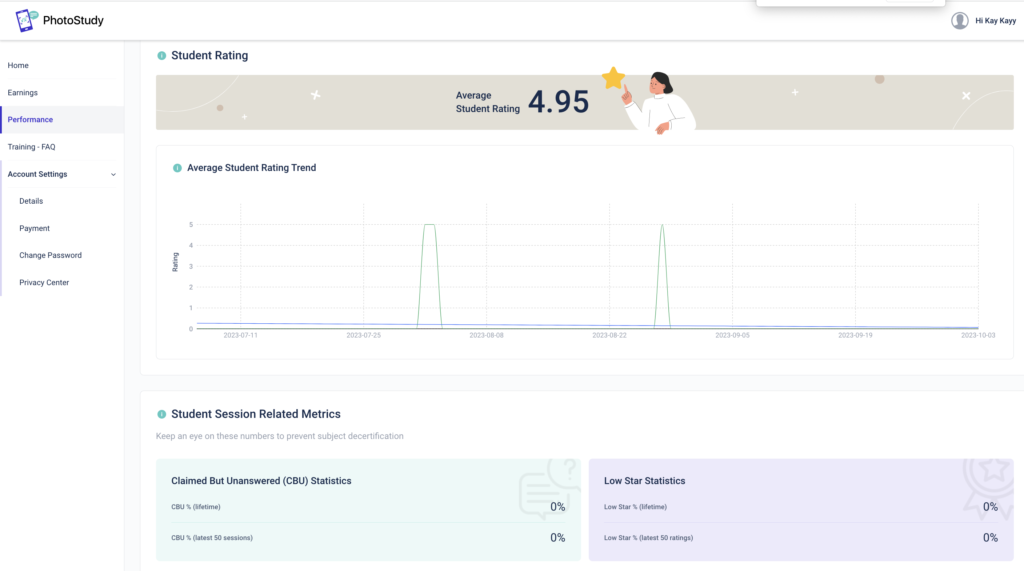LOGIN
The login screen can be seen below:
The login screen allows for the following options:
- Logging in with email account
- Logging in with your Facebook account
- Access link to Expert Portal Terms of Service
HOME
Once you are logged in, the home screen is now visible
The home screen acts as a dashboard where you can access the following sections of the portal. You will see the following elements on this page:
- Workspaces (by clicking the Explain button)
- Account settings
- Earnings
- Performance
- Practice Area
- Training – FAQ
- Referral link button
- Log Out button
- Portal notifications
EXPLAIN
Clicking the Explain workspace button will bring you to the following page where photo problems will be routed to you.
Within the Explain workspace page the following information is available to see on the top bar:
- Today Earned Credits
- “Stop Working” – which will take you back to the home page
ACCOUNT
The Account Settings page is where you enter personal information for your Study Expert account.
This page has several tabs that you should be aware of:
- Details (Name, Email, Contact info, Subjects covered)
- Payment (Enter payment info, Country info – VERY IMPORTANT TO REGISTER)
- Change Password (Knowing your current password is required to change password)
- Privacy Center (Know how information is shared and managed with Got It)
EARNINGS
The Earnings page allows for Study Experts to monitor their credits in real-time as well as historical numbers:
The Earnings page has two sections.
SUMMARY of Week at top and DETAILS by Day of Week at bottom.
The SUMMARY section will have supported subjects broken down individually. This will allow you to see which subjects are earning you the most credits.
The DETAILS section will display each day of the work week to see the following information for each workspace:
- Subject
- Number of Problems
- Earned Credits
This allows you to understand how each day adds up to your total pay for the week. At the bottom, you can see the total pay for the week. Buttons for the previous week and next week are available so you can see past and future sections of this page. The week is calculated from Sunday to Saturday.
The Earnings page also has two buttons at the top of the page that link to:
- Referral Report – Monitor your referrals and see how they are progressing
- Payment Details – link to your Payment Information page and be sure to fill out to be paid on time
PERFORMANCE
Your performance page allows you to monitor your workspace performances in real time. You can change the subject you want to check performance by selecting from the drop-down list on the top right corner of your performance page. The page is outlined by the following parameters:
1. Audits – This page includes Audit Overviews and Audit Details:
Audit Overviews lets you monitor your audit results by dimensions. This is an excellent way to monitor your own performance on a real-time basis and make adjustments to improve your ranking.
- Accuracy – Accuracy is measured by the percentage of audited explanations that were accurate
- Format – Format is measured by the percentage of audited explanations that have correct formatting
- Customer Service – Customer service is measured by the percentage of audited explanations with correct Customer Service
- Polish – Polish is measured by the percentage of audited explanations that correctly used the LaTeX editors
Audit Details lets you monitor most audit results by subjects and you are able to dispute in case you find an audit may be mis-scored.
2. Student Success – This is measured by average ratings over the max rating score (of 5) you receive from students following sessions. Other than that, the page includes related metrics such as Claimed But Unanswered and Low Star Statistics so you can monitor and try to keep it as low as possible.
3. Bidding Statistics: This page shares metrics about your session including Completed Sessions, Average Length, and Chat Responsiveness. Also, Bidding statistics such as Claimed and Skipped are measured.