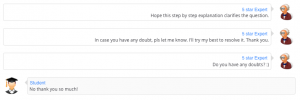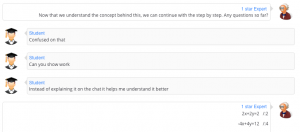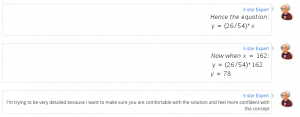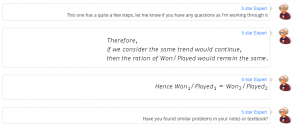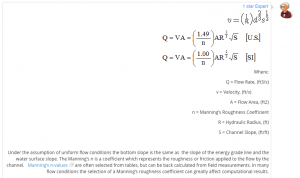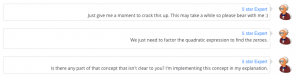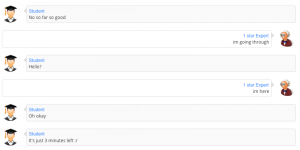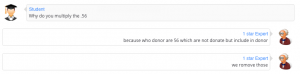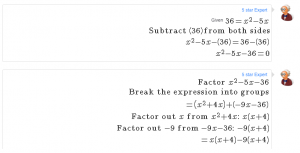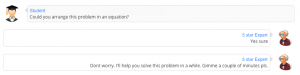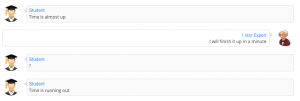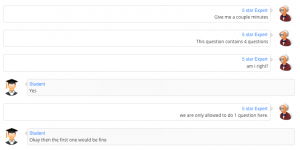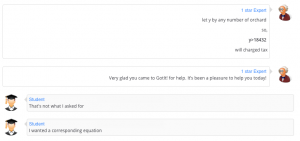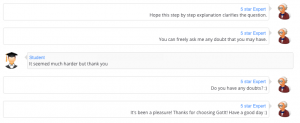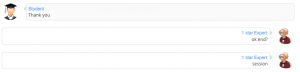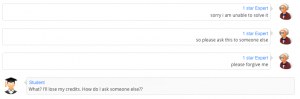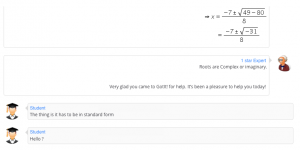PhotoStudy workflow, Explanation Slicing, is broken up into 4 segments:
- Concept or Theory
What is the knowledge or technique the students need to solve the problem? - Step-by-Step Explanation
How to work through the problem. Explain each step in words as you show them - Final Solution
What is the final solution(s)? Explain why it is the answer by relating it back to the original problem - Follow Up Discussion
Further Expert <-> Student interaction to resolve any questions the student may have
Once you have won a bid and are routed to the problem, you will see a screen as below:
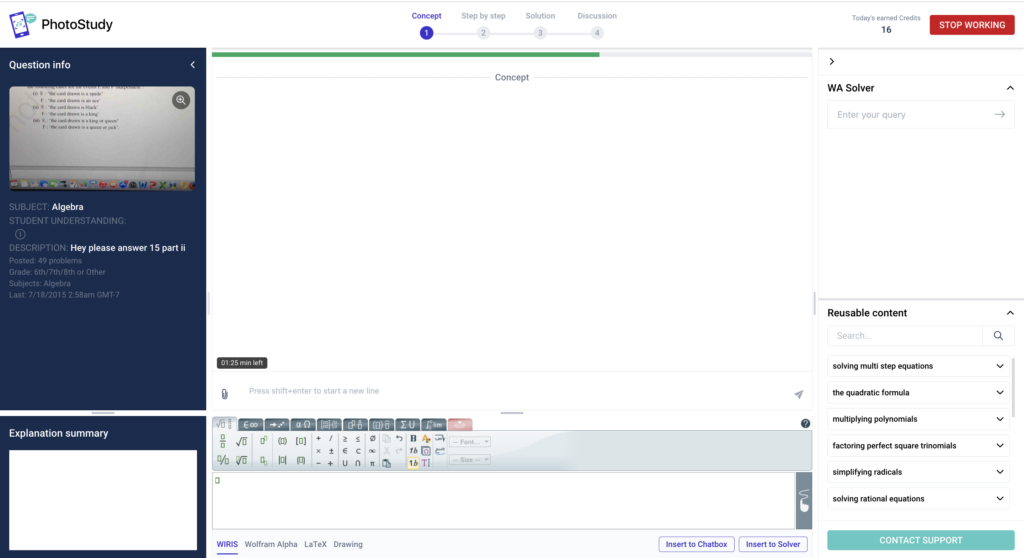
Concept
The first section is the problem Concept. Here, you will outline a general concept or fundamental theory that will apply to the problem so the student knows
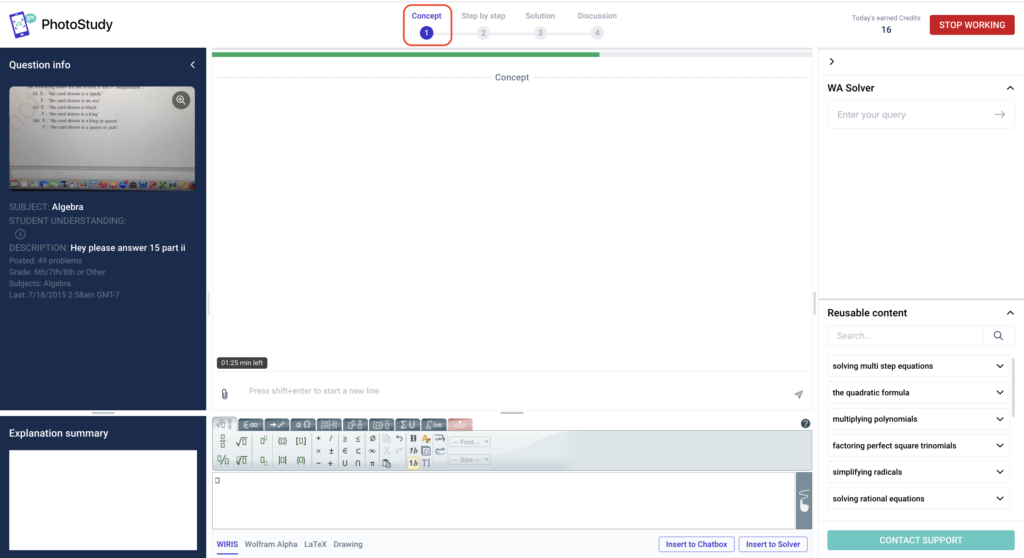
You can view your work and check for errors before submitting it. After the Concept is submitted, you’ll move on to the step-by-step explanation module.
Problem Explanation
The second section is the problem Explanation. Here you will be working through all the step-by-step details needed to solve the problem.
In the view below, you can access equation editors and the Wolfram Alpha tool to help compose beautiful content.
Clicking ‘Insert’ in the upper box will move any content in that box down below, where it can be sent off to the student.
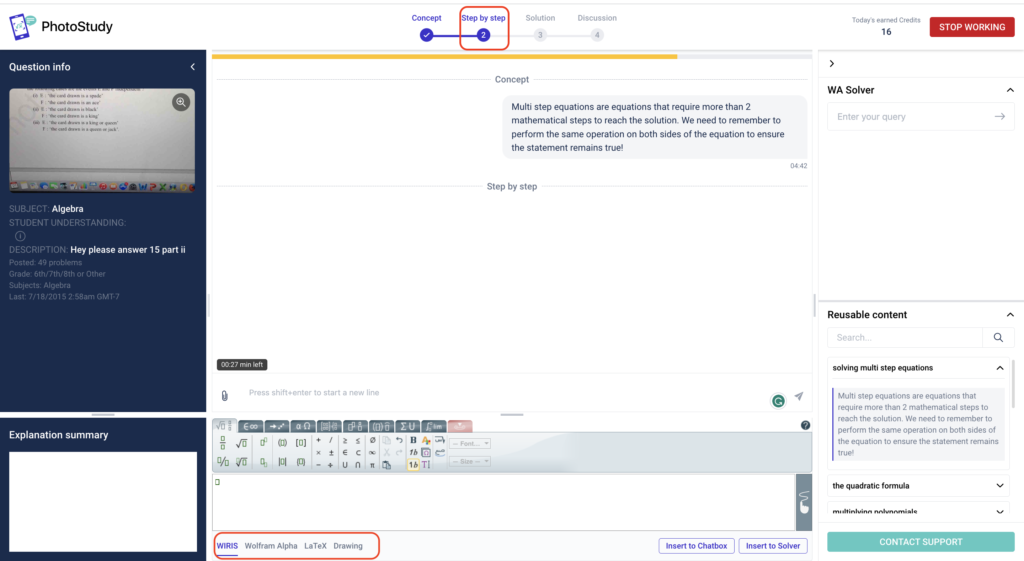
This line is called the “Slicer” and can be dragged up and down in-between lines of content to create “slices”.
Hitting the ‘send’ button on the slicer line will send any content above the line to the student.
This allows Experts to deliver their step-by-step explanations in easily understandable, bite-size chunks to the student. We strongly recommend that Experts create a slice for every two or three lines of content to send along to the student.
Also, after every two slices, we’ll send an automatic message to the student asking if they understand so far. You can pause and edit these messages before they are delivered by clicking in the chat module.
Don’t worry, even after sending a slice, you can always edit a previously sent slice, which will automatically update on the student side.
REMEMBER students need to be kept aware of progress, so after a few minutes of inactivity on the left side chat box, a reminder message will appear to engage with the student. It is good practice to send slices regularly!
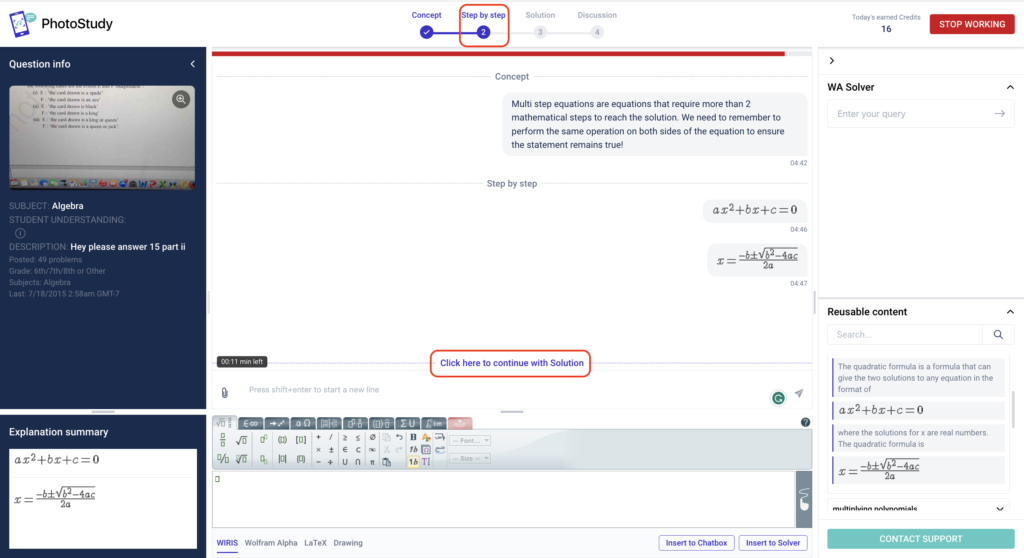
After supplying all steps necessary to get the final answer, you can review the entire step-by-step explanation in the Explanation summary box on the left-hand side. When you are confident with your explanation, click the blue line “Click here to continue with Solution” to go to the Final Solution section.
Final Solution
The third section is the Final Solution. Just like it sounds, this is where you will compose the final solution and send it along to the student. Be sure to relate your solution back to the original problem posted, and be sure you are answering the original problem in the correct units. For example, if the question asks for meters2, be sure your solution reflects square meters.
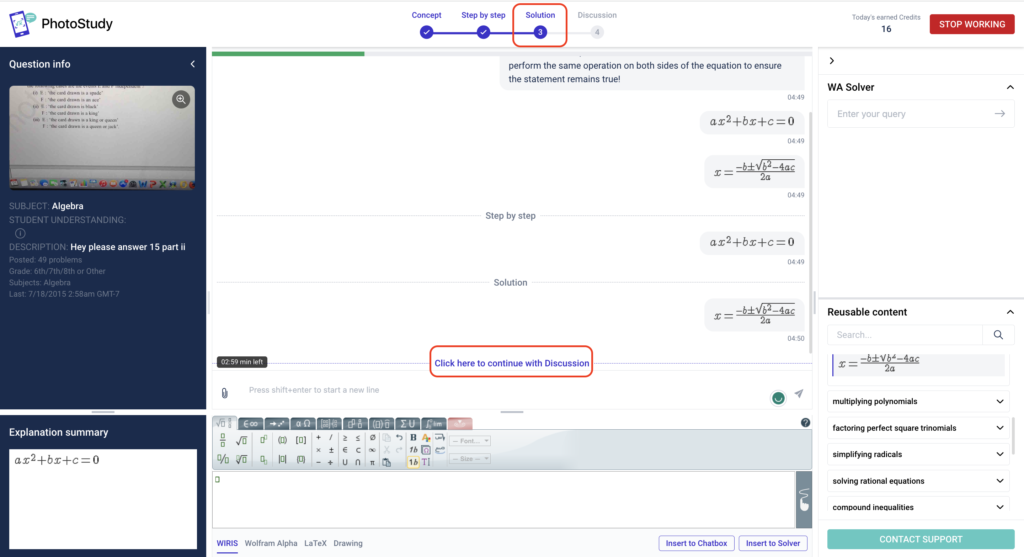
Discussion
Following the Final Solution is Discussion. Remember you’ll still be connected in chat with the student and this is another opportunity to answer any of their questions about your explanation and clarify any doubts.
The discussion step is part of the full explanation process and it is expected that Experts check with the student to see if they have any questions about your explanation. The composition window as well as the equation editors are available for use during the discussion.
After reviewing the explanation, the student may choose to end the chat on his or her own or if they are inactive in the chat, we will automatically end the session prematurely to save you time.
Otherwise – as the expert – you are expected to chat with the student for the full 10 minute session & ensure that the student fully understands your explanation.
Please do not ever ask the student to end the session, doing so is extremely poor customer service and can result in suspension or termination
Final Notes
To receive the best student ratings & audit scores, it’s very important to clarify any doubts the student might have once he/she has reviewed your explanation.
Again – the best learning occurs when both students & experts are engaged in chat with each other.
Once the session ends, you’ll see a pop-up to rate the student. This is your chance to help monitor the Got It! community & let us know if anything inappropriate happens.