Subject Test
Please access the link below to start the subject test for Statistics.
Subject Test
Please access the link below to start the subject test for Anatomy and Physiology.
1. Subject Test
Please access the link below to start the subject test for Accounting.
2. Accounting Taxonomy
You can find the Financial and Managerial Accounting Concepts in the document below.
Starting in September 2022, we have a new feature that allows students to request longer sessions! Although the general structure and session requirements are much more similar and straightforward compared to the changes with the reposted sessions, we still want to make sure we provide you with all the necessary information to conduct these sessions successfully. Please continue reading on to learn more about these longer sessions!
What’s different about these longer sessions?
Currently, experts have a maximum of 30 minutes to deliver a complete explanation and final solution. With this new feature, as the name suggests, students will be able to extend their sessions up to 60 minutes! Now, that’s quite a deal longer than our sessions typically run but our fundamental policies and requirements are still the same.
Are there different requirements?
Nope! The requirements are all still the same as noted below.
How will I be compensated?
Obviously, we want to ensure that you are properly compensated for these longer sessions since they require much more time and resources. The credit compensation will be your base bid amount PLUS an additional 50% of your original bid amount for every 10-minute chat extended by the students after the first default chat extension. In other words, automatic chat extension will not be counted for the extra credits.

So, if you bid 8 credits for a Calculus session and the student extended the session for an additional 30 minutes after the first default extension (for a total session length of 50 minutes), then the maximum payout you would receive is 20 credits.
How will these sessions be audited?
The same audit criteria for our standard sessions will also apply to these longer sessions. Ultimately, the goal of providing a complete and thorough step-by-step explanation with an accurate final solution that addresses all of the student’s questions is still the same. We want these sessions to be interactive and personalized for the student.
Now, truthfully, we don’t expect to see that many sessions run the full hour (or extend beyond the typical standard session length) and it may take a while for students to utilize this feature extensively. That being said, if you do encounter a longer session, please provide a quality session performance and in turn, you will be compensated handsomely for your work.
Please feel free to contact us with any questions or concerns at expert@gotitapp.co.
We are now supporting sessions posted by Spanish-speaking students. We’re using a translation service to support these chat sessions. This will only require a few slight changes to how you conduct sessions – these changes are detailed below.
Here are sample screenshots guiding you on how to identify a Spanish session:
Bidding Screen
On the bidding screen, you will see a new banner notification indicating that the session will be using Spanish translation. When a session of this type comes in, you’ll see a green tag on the left-hand side indicating ‘Spanish’.
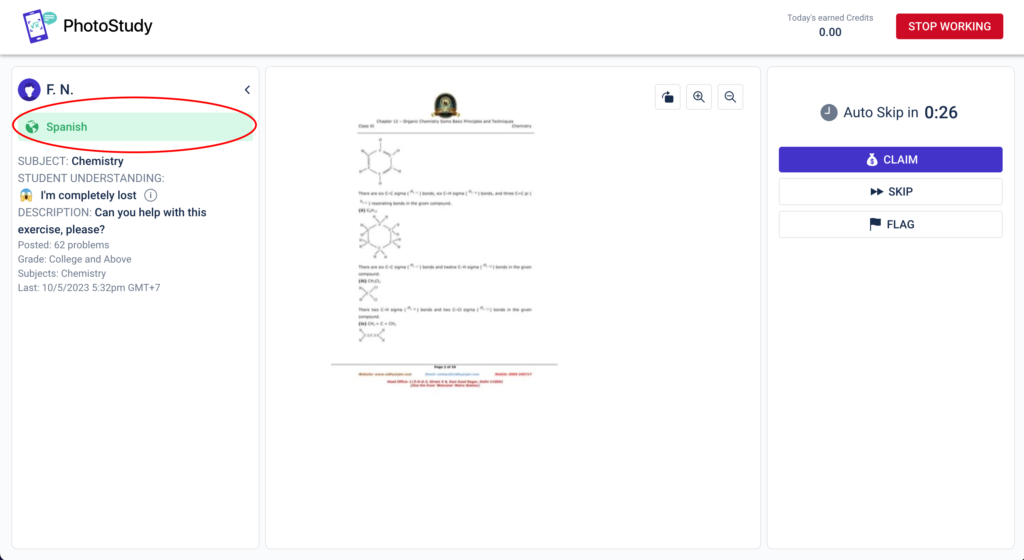
Connecting to the Student
When you are connected to the student in the session, you’ll see this reminder modal. This will help you remember how to best conduct these sessions.
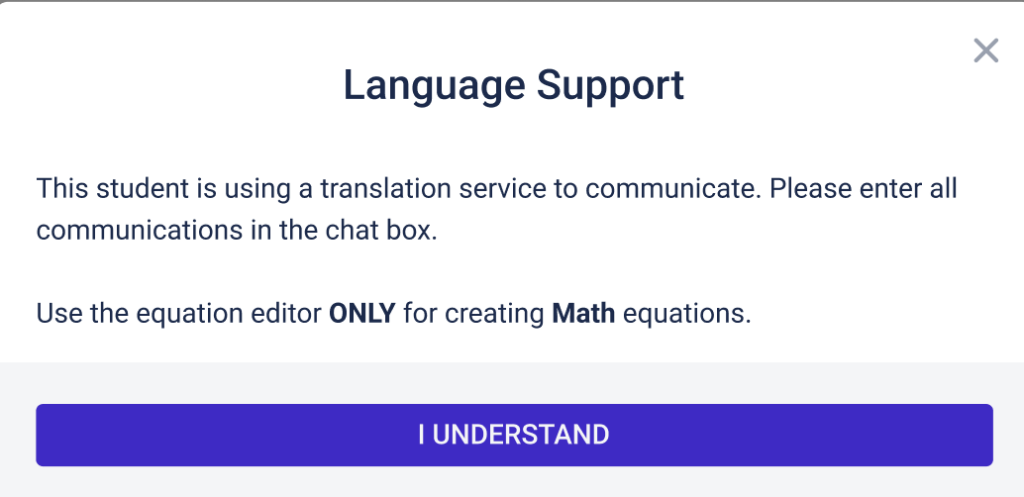
During the session
While you are in the session, the green ‘Spanish’ notification tag will remain persistent near the top left of your screen to remind you about the session.
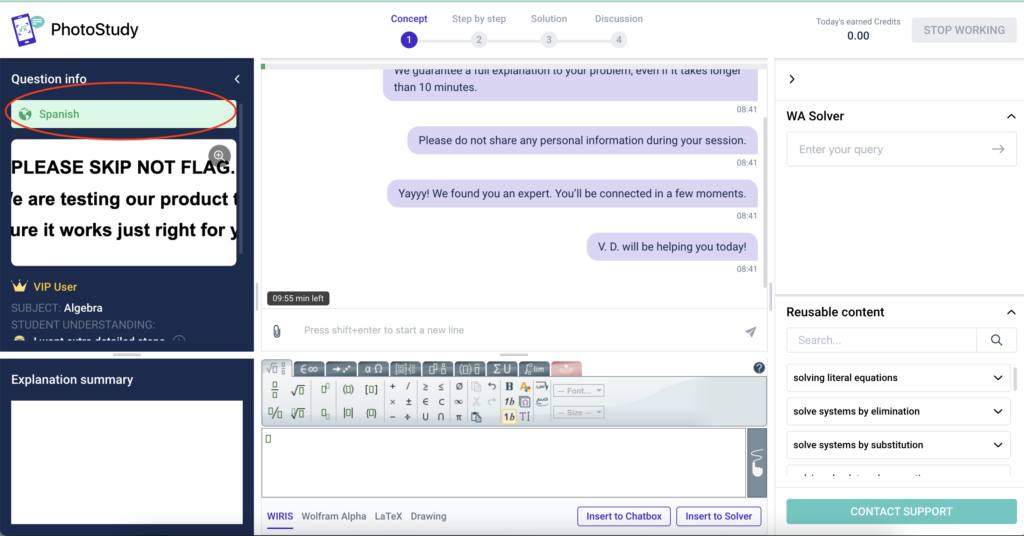
In this training, we’ll provide you with an overview of the Biology Session flows and some best practices to keep in mind for these sessions.
Let’s start with the types of questions that students may (and will) post. Through our review of Biology questions that students already submit and in speaking with Biology subject matter experts, we see that there are really two types of questions that students may ask you.
We’ll need to make sure that we’re prepared to successfully take both types of questions and provide a great session experience for all students.
Session Phases
Generally speaking, the same session phases that we use in PhotoStudy will be the structure of these Biology sessions going forward. In order to accommodate the question types outlined above, we’ll make some slight adjustments.
Sessions will be capped at 20 minutes, but we anticipate that each session lasts approximately 10-15 minutes.
Best practices for conducting sessions
We know that we’ll learn a lot as we conduct more sessions with real students. For now, here’s a handy guide with some Best Practices to help you deliver great sessions! (Sample messages you can use are in PURPLE – when copying and pasting, be sure to remove the bullet points.)
Some final reminders and guidelines…
When you believe an image or diagram or drawing can enhance your explanation of the concept or the problem, you have a few options.
When using an image from the internet be sure to give the location of the image proper attribution. Also, use images that are not text-heavy – remember you are the one that should be authoring the messages and not using an image to send text. Here are some examples:
Correct Use → Simple diagram, easily viewable on a student’s mobile device
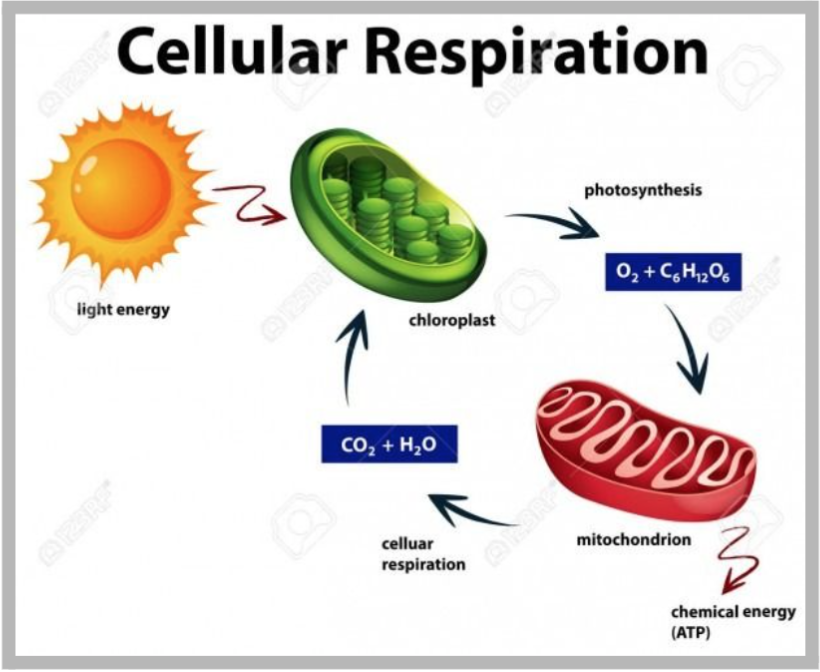
Message to Student:
Here’s a quick diagram I got from an online search on Pinterest that shows the major components of cellular respiration. Let me explain what is going on here.
Incorrect Use → Image is all text, the student should not have to READ the image.
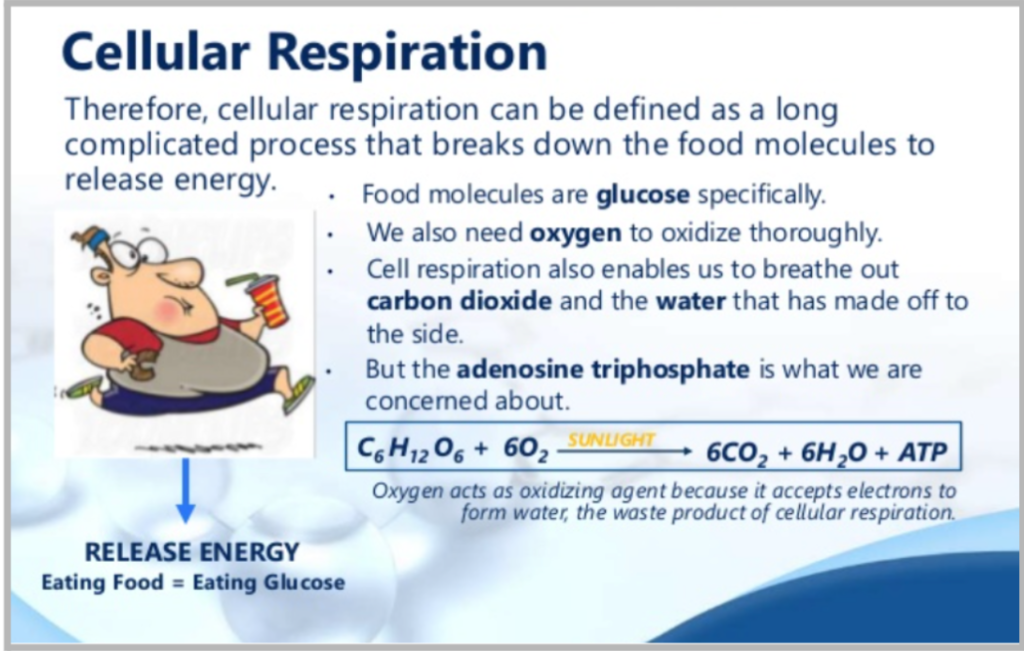
Resources
We’ve compiled a few resources to help you brush up on the typical Biology questions we anticipate seeing. The concept descriptions found below will also be accessible for you in the Expert workspace → Reusable content.
We’re getting close to the time we start to take live BIO sessions with real students! Hopefully, you’ve had the chance to review the Session Phases/Best Practices doc.
In this final training document, we’ll review the process you should use for Claiming, Skipping, and Flagging sessions, as well as the process of using the current workspace to conduct these sessions.
Let’s dive into some of the details…
When the time comes for you to start your shift and begin claiming sessions, please log in with your normal Expert account. We’ll make sure you are certified on the platform and will be receiving Bio sessions.
As this is a new subject, we anticipate problem volume to be fairly low at the beginning. We expect that as more students know about Biology support, we will see Biology session volume around the same levels as Chemistry and Physics.
Claiming sessions…
As Biology is a new subject, we need to CLAIM AS MANY SESSIONS AS POSSIBLE! This will help us learn about what students are asking and refine our training, resources, and product accordingly.
When a legitimate Biology question is posted, you should BID whatever credits you believe are appropriate.
You should only use SKIP/FLAG for the following reasons:
SKIP
FLAG
Essentially, you should claim every legitimate Biology problem that you are comfortable with!
Working within the workspace…
We’re going to conduct these sessions with the current version of the workspace. That means you’ll need to adapt the BIOLOGY session phases to the phased structure of the current workspace. Here’s how that will work!
| Current PhotoStudy Phases | BIOLOGY SESSION PHASES |
| Concept | PHASE 1: Greeting & Overview of Concept |
| Step-by-Step | PHASE 2: Deeper Explanation of Concept OR PHASE 2a: Explanation of ‘problem’ |
| Solution | PHASE 2b: Final solution of ‘problem’ |
| Discussion | PHASE 3: Summary & Additional Q&A |
Please do your best to transition through the workspace session phases using this structure outlined in this table.
If at any time you need to upload any images, please do so using the + image upload button.
Final reminders…
Students will know this is new and that their experience will be slightly different from other PhotoStudy subjects. It’s ok if you make some minor errors along the way.
That said, the operations team at Got It will be reviewing every session, in addition to your claim/skip/flag metrics, to ensure that we’re providing the best experience possible at this early stage. Our review of sessions will inevitably result in us providing more training or direction or reminders to all Experts. So please stay tuned for frequent updates along the way!
We’re confident that you’ll give it your best and lead the way with this new subject!
Please access the link below to begin the Biology subject test.
Q: Why is my “Start working” button not enabled?
A: Our platform is not optimized for mobile devices due to the many tools built into the expert workspace. Please use a desktop with an above 1000px screen and the “Start working” button will be enabled normally.
Q: Why am I not routed any questions?
A: It may take some time for a question to be routed, and the question flow can fluctuate between low and peak times. These are a few tips for you to optimize your chance of being routed a question:
Q: Wiris tool is not working, what should I do?
A: Wiris can be impacted by other add-ons on your web browser. By turning off all browser add-ons or trying a different browser, almost all of our experts have this problem resolved. You may want to change your network provider to see if the issue still persists.
Meanwhile, to minimize the impact of this incident on your work, we would like to suggest the following actions:
1. Finding a temporary replacement tool you are familiar with to deliver the solution.
(Just for your information, for simple formulas, Microsoft Word also offers an equation editor which is quite easy to use. Or for online sources, you might want to look at this tool: http://www.imatheq.com/imatheq/com/imatheq/math-equation-editor.html)
You can screenshot each step using this alternative tool and send it to the user during the chat.
2. In case your audit score is affected by this incident, please do not hesitate to file an audit dispute and our support team is more than happy to support you.
Q: I accidentally fill in the wrong payment information, what should I do?
A: If you accidentally submit the wrong PayPal email address or Upwork link, please contact our support team (study.payments@gotitapp.co) for assistance.
Q: It’s payday and I haven’t received my payment, is there anything wrong with my account?
A: Here are the steps that you should follow:
Q: How do I withdraw my unpaid earnings if my account is suspended?
A: If your account is suspended, your earnings will still be paid on the payment date of the month (1st and 15th). In case you haven’t declared a payment method (Paypal/Upwork), you can give it to us via our support email study.payments@gotitapp.co for updating.
Q: I provided an answer to the user but he/she flagged it to avoid being charged. Hence, I can’t click on the “Discussion” button to mark it as done. It’s unfair to me. What can I do?
A: We are aware of this fact and our team is constantly reviewing such sessions. If you have spent enough effort to solve a student’s question, we will still pay you your bidding amount at the end of every month.
We understand that sometimes students are impatient and they insist on the final answer rather than following our step-by-step solution as the approach that Got It has set out for Experts. Here are several tips for you to work through to overcome this situation.
The best approach to take is to set the right expectation for students in terms of solution delivery.
It can be in the middle of the session when students start to urge for the final answers while you are still working on the step-by-step solution. Kindly let them know that step-by-step solution is important for them to solve similar problems themselves and provide an estimated time until you can come to the final solution.
You can use our suggested messages as below:
“Please note that here at Got It, we are required to provide a step-by-step solution, which will help you to understand the way how the problem is solved. It will take me about [x] minutes until I can finish the final solution. Please hang tight with me!”
If you find that this strategy is still not working well for these types of sessions, you can take a more selective approach in deciding which sessions to bid on or skip.
Some students indicate their desire for a quick solution in the problem description.
Examples of those subject titles:
As a result, you may want to pay close attention to their description as you make your decision to bid or skip.
You got a low star rating anyway, even the above tips are used. What to do?
We understand it will be frustrating when you get a low star rating after all of your effort. However, don’t be too upset about it. Star rating is only one component of expert rank. If you make sure that your session has strictly followed the 5 Dimensions of a good session, your Audit Scores can balance out the lower ratings.
Furthermore, in an effort to control student’s behaviors, our team does a review of potentially unfair low rating sessions and we take necessary actions to help inform student expectations on our platform.